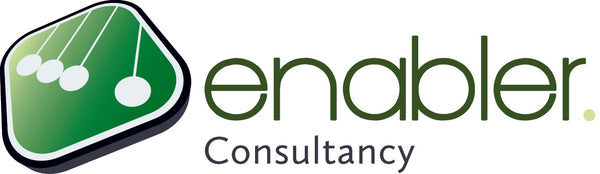Compare costs to the budget
With our custom view 'Cost vs Budget' you can learn from your actual costs against budget. Note that we only have a budget on the Project Summary task, so for that reason only this task is displayed in this view.
Of course you could expand the Project Summary task, so Summary tasks and tasks will become visible. This way you can see how your budget is or will be spent.
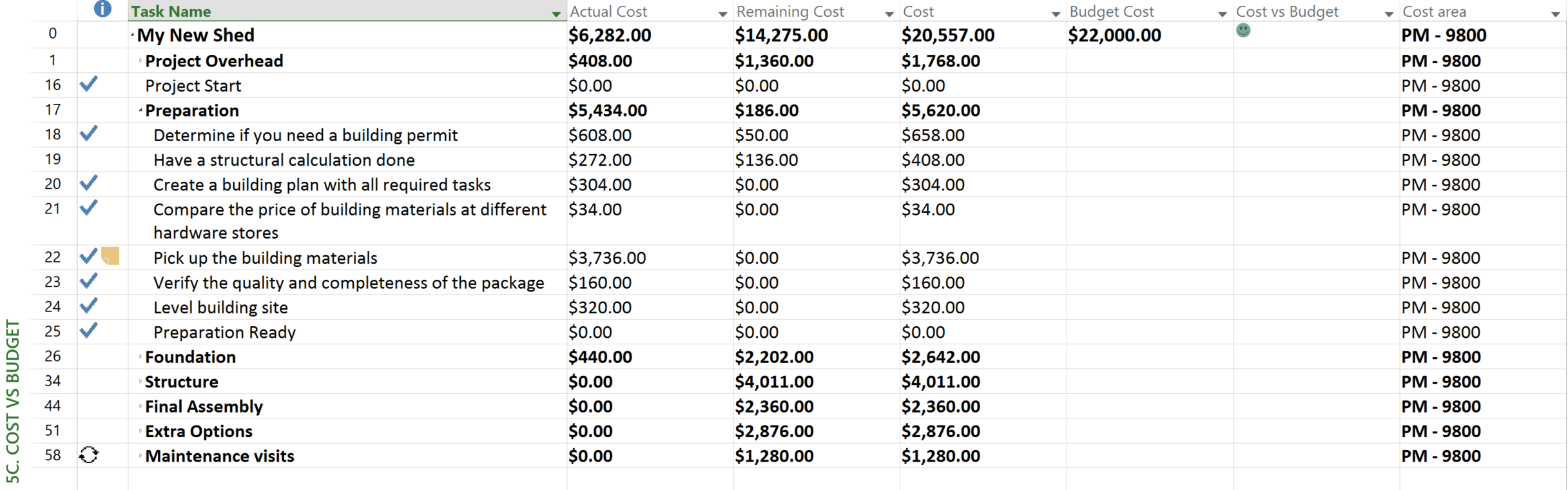 Here, the meaning of the possible indicators is slightly different. Our notion is that in terms of comparison against budget, spending less is always considered to be good.
Here, the meaning of the possible indicators is slightly different. Our notion is that in terms of comparison against budget, spending less is always considered to be good.
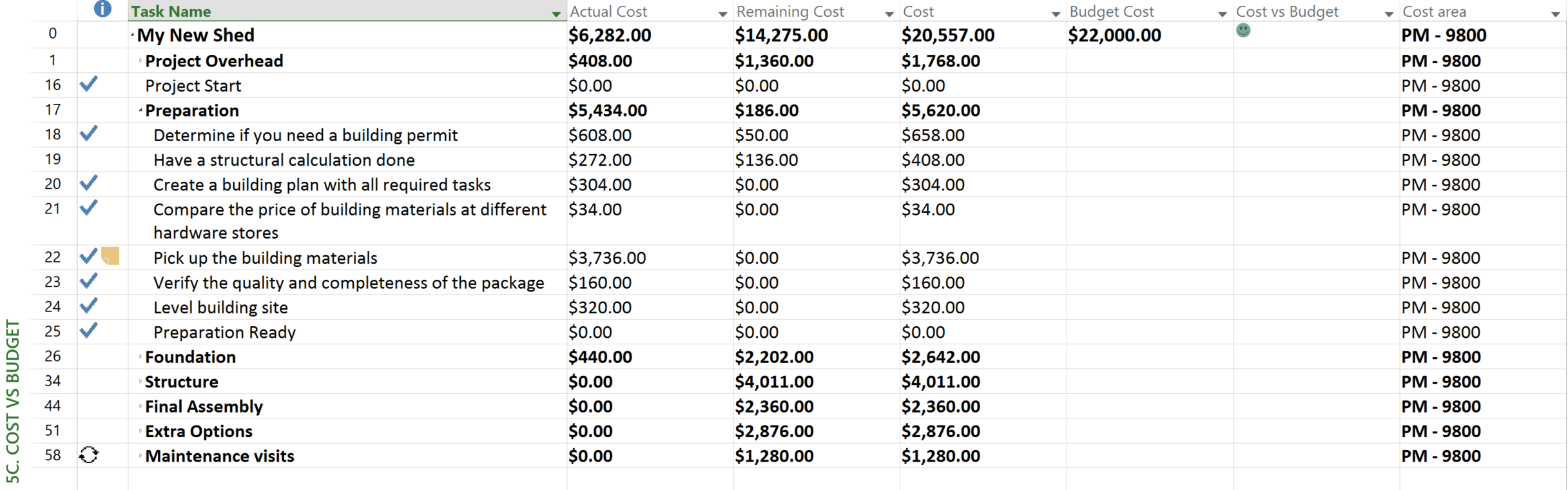 Here, the meaning of the possible indicators is slightly different. Our notion is that in terms of comparison against budget, spending less is always considered to be good.
Here, the meaning of the possible indicators is slightly different. Our notion is that in terms of comparison against budget, spending less is always considered to be good.
Smileys
- Green smiley = value has not changed, or has decreased (under budget)
- Amber smiley = value has increased, but not more than 10%
- Red smiley = value has increased by more than 10%