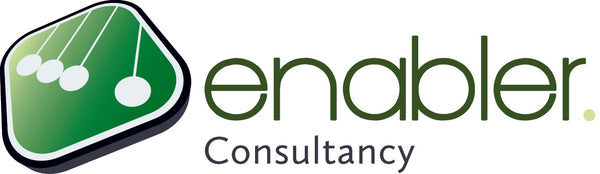Why? And what now?
The reason for this is that Microsoft Project treats tasks as critical when their
Total Slack (buffer) is
zero or less. When you use features like calendars and hard dates in Microsoft Project, many tasks will have some Total Slack, which
breaks the Critical Path. Only by using an
add-in, such as the one we recommend (
PathsPro), you will be able to find the complete Critical Path.

The PathsPro add-on
With the PathsPro add-on, these will be flagged as
being critical.
Answers to all of the following questions with the add-on:
- All tasks in my schedule are critical! If you have challenging deadlines, all tasks in your schedule may turn red. Where should I start optimizing?
- What is my most-Critical Path?
- I don’t understand my Critical Path! Why is this task on the Critical Path?
- Why is there a gap between critical tasks? It will show where weekends or holidays explain gaps between critical tasks.
- Why is this critical task so long? It will show where resource vacations stretch the durations of critical task bars.
- My Critical Path has huge gaps! Why does the Critical Path in my schedule only explain parts of the project duration? It will show if a task is driven by a resource dependency.
- Why do I not see a complete Critical Path that explains the entire project duration? Commonly used features (like hard dates, task/resource/project calendars and elapsed durations/lags) can cause these gaps.
- I leveled the workloads and now my Critical Path is broken! Do you have unlimited resources? Anybody? If you work with people who are not always available when you need them, you are in a resource-constrained project. When resources get overloaded and you level their workloads, the Critical Path will have huge gaps and explain only parts of the project duration. The add-in will display the Complete Critical Path in your schedule, also known as the Resource-Critical Path that explains your entire project duration.
- I cannot find the Critical Path across my subprojects! You have created links between projects and now you want to find the Critical Path to a major milestone in your large program schedule.
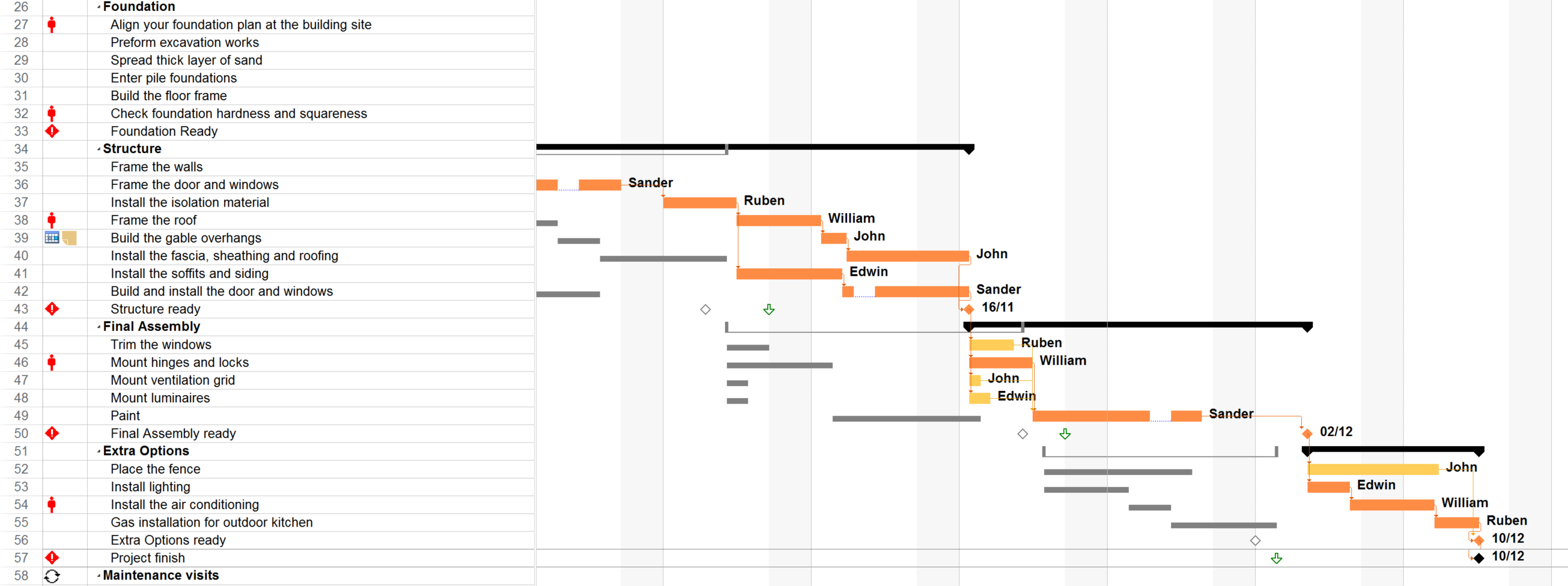
In MS Project
without add-on it is difficult to explain gaps on the Critical Path:

With the PathsPro add-on,
each gap is explained. This will seriously
increase the level of understanding for a (delayed) schedule.
Conclusion
Reading the above you might come to the same conclusion as we did: if you are serious about managing a project, you cannot live without the insights that can only be delivered when using this add-on.
Share your thoughts about the add-on in the comments below!
 In MS Project, Task 1 and Task 2 are not considered Critical, or driving predecessors.
In MS Project, Task 1 and Task 2 are not considered Critical, or driving predecessors.

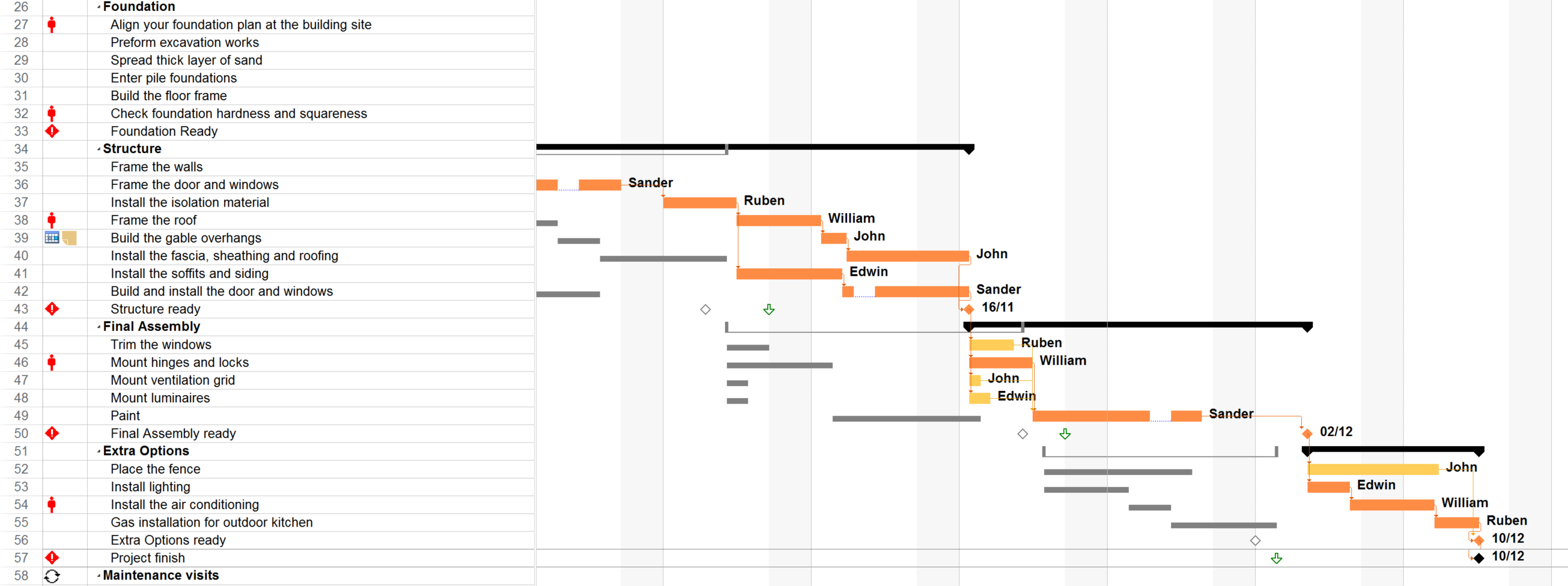 In MS Project without add-on it is difficult to explain gaps on the Critical Path:
In MS Project without add-on it is difficult to explain gaps on the Critical Path:
 With the PathsPro add-on, each gap is explained. This will seriously increase the level of understanding for a (delayed) schedule.
With the PathsPro add-on, each gap is explained. This will seriously increase the level of understanding for a (delayed) schedule.