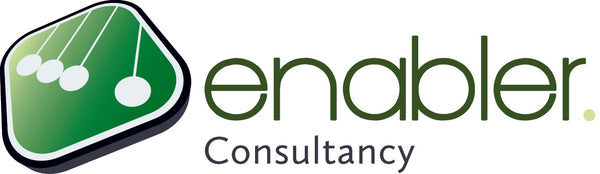- Click Resource tab > Assign Resources
- Select the old resource
- Click Replace
- Select the new resource
- Click OK > Close
Of course you can also deselect the old resource and select the new resource in the Resource Names column, but MS Project will see this as two separate actions: MS Project will first delete the old assignment (with the set %), then create a new assignment based on the max units for that resource and any part-time % for the task you had set will be gone.