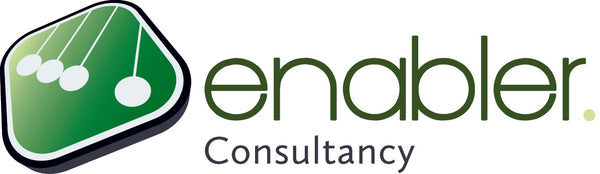2c. Duration Tasks vs. Baseline

Go to view
2c. Duration Tasks vs. Baseline:
- Green smiley = value has not changed
- Amber smiley = value has increased, but not more than 10%
- Red = value has increased by more than 10%
- Green minus symbol = value has decreased, but not more than 10%
- Amber minus symbol = value has decreases by more than 10%
Explaining the results
Hovering over the symbol will show you the result of the calculation: duration / baseline duration. Notice that this is also done for summary tasks.
A positive result (more than 1) means that the current duration of activities needs more time than previously estimated within the project: we have lost time! If the concerning activity is on the critical path, the project will be delayed!
A negative result (less than 1) means that the current duration of activities needs less time than previously estimated within the project: we have gained some time!
Although a
negative result is of course good news for the project, we consider this to be an
estimate that is not so good, as it would have delayed preparations for successor tasks longer than needed, freed up resources later than possible, etcetera.
Meaning of the flag
The
flag in the column Finish vs Baseline indicates if the task has moved, warning that you should also consider if the following tasks require a new start date. If you forget this, you might lose valuable time in your schedule or you are considering end dates for tasks that are not realistic anymore.
- Green flag = task finishes as expected
- Red flag = task finished sooner or later than expected
Use of the baseline in your organisation
How often is the baseline functionality in MS Project used within your organisation?
Share it in the comments below.
 Go to view 2c. Duration Tasks vs. Baseline:
Go to view 2c. Duration Tasks vs. Baseline: